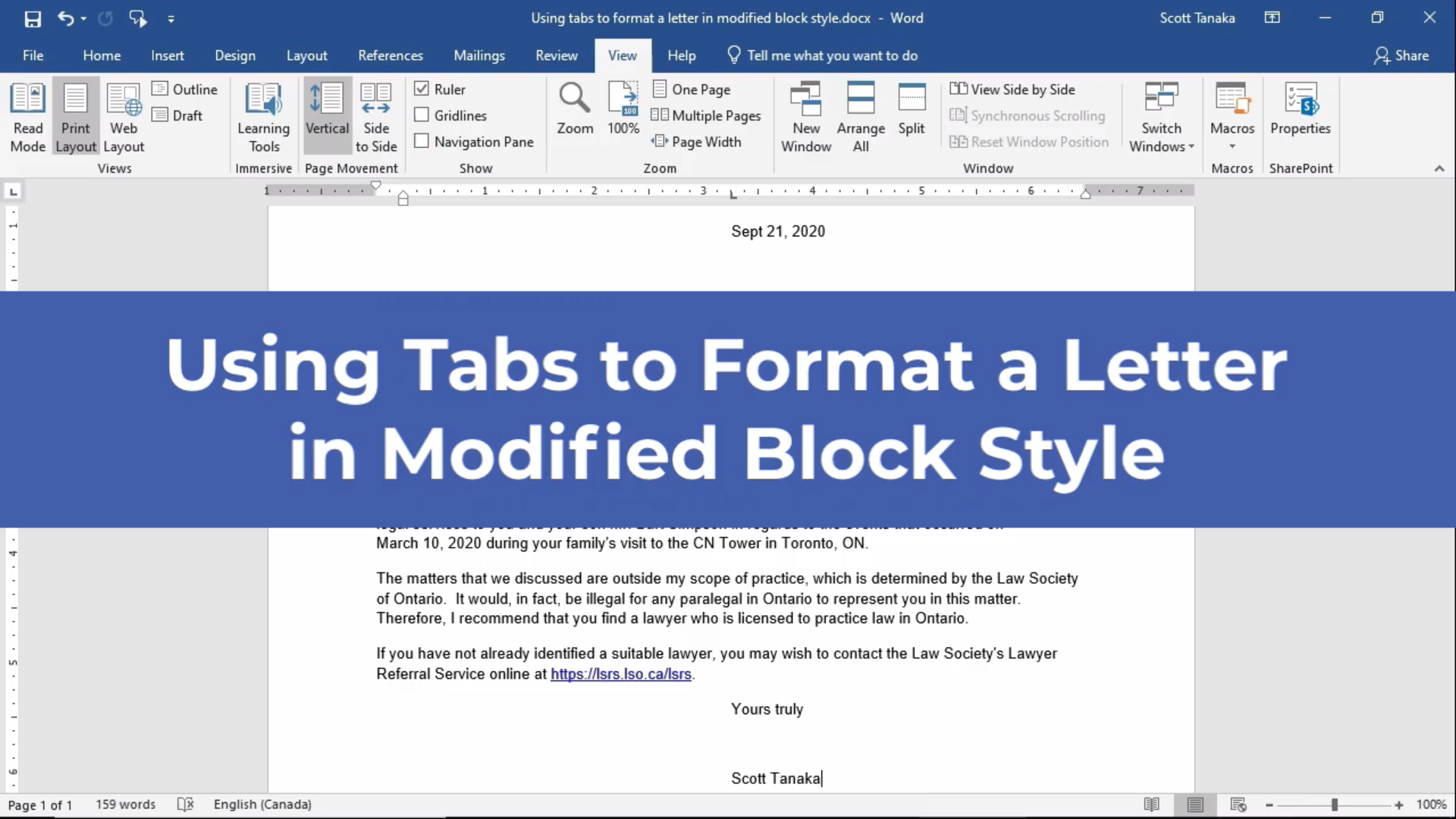Life Writing Tutorial: Watch me write at 1x WITHOUT generative A.I.
/Writing is challenging for many people. With the wide availability of generative A.I. tools today, it can be very tempting for people, especially students, to take short-cuts when they are required to write. While some students have access to private writing tutors and college writing centres, other learners do not share such privileges. I hope this video will help you understand how to approach your academic writing so you will be able to write and think for yourself instead of relying on computers to do this for you.
I made this video to help students see some of the invisible thought processes that underlie writing. While some types of writing can be evaluated for correctness, here I wanted to talk through all the decisions I make, even when I’m writing something relatively simple. I use a writing prompt from The New York Times (https://www.nytimes.com/2018/04/12/learning/over-1000-writing-prompts-for-students.html).